Students now have the ability to use “Self-Service Password Reset” on new Peralta Portal.
- Go to Peralta Portal and click the box for Students to login.
- In the “Sign in” box, enter your Peralta email address (“Passport User ID”@cc.peralta.edu).
For example : 99999999@cc.peralta.edu (or) frlr9999@cc.peralta.edu - Click “Next” and then click the “Forgot my Password” link on the next page.
- Enter the characters in the picture or the words in the audio and click ‘Next’
- Confirm your Identity using one of the 3 options below.
- Email my alternate email – You may choose to send the verification code to an alternate email address that Peralta has on file (provided during the registration process). If you still have access to that email account, select this option and enter ‘Email’
- Text my mobile phone – You will see only the last 2 digits of the mobile number peralta has for you; click into the field and enter in the entire phone number, including area code. Once you enter in your phone number, click ‘Text’ to receive the code.
- Call my mobile phone – You will see only the last 2 digits of the mobile number peralta has for you; click into the field and enter in the entire phone number, including area code. Once you enter in your phone number, click ‘Call’ to receive an automated call and follow the instructions.
- Choose a new password
- Once your identity is confirmed, you’ll have the opportunity to choose a new password. Enter in your new password and then enter it again into the “Confirm new password” field, and then click “Finish”
Now you can go back to Peralta Portal , click on Student box and login with new Password to access your Student Email, Canvas, and free Microsoft applications
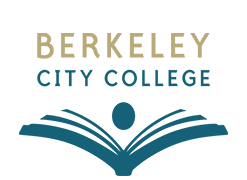
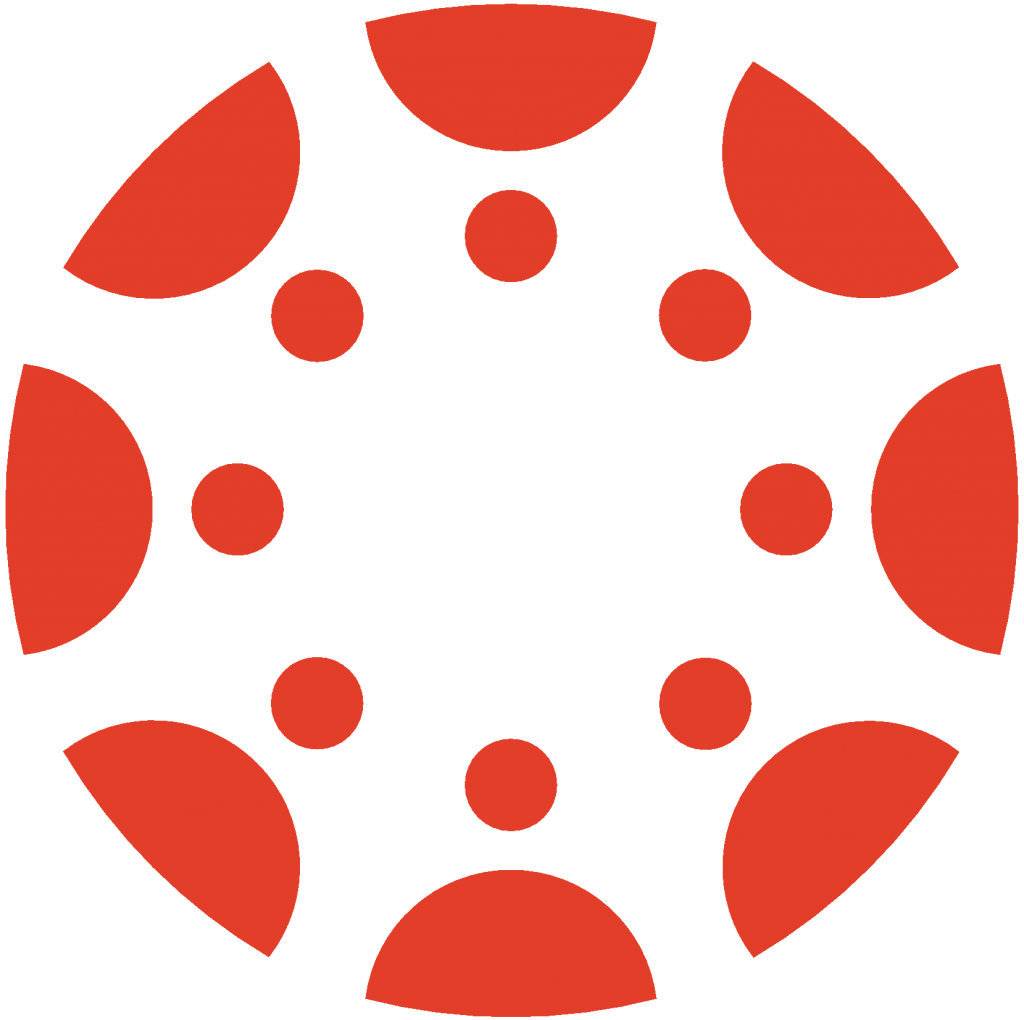 Canvas
Canvas
 Donate
Donate
 Let's Talk!
Let's Talk!
