Thank you for visiting the Help Desk website. We are constantly striving to improve the information available to you.
We provide information technology (IT) services to all four college campuses and the District administration office, including new login accounts (email, PROMT, web access), password resets, website support and training, PeopleSoft, network, hardware, application and more. We respond to all email and phone requests as soon as possible.
**If you are requesting a Purchase Order to be cancelled, please contact the Purchasing Department.
**If you are requesting a Requisition to be cancelled, please contact your Business Office.
Thanks for your patience and understanding.
Help Desk Hotline: (510) 587-7800
Email:
Please use helpdesk@cc.peralta.edu for students
and helpdesk@peralta.edu for faculty/staff
For future Helpdesk Support Requests, please click here to access our Online Help Desk System.
Outside Peralta Network:
https://access.peralta.edu (by WebVPN)
For Video Instruction:
FLASH format:
http://www.peralta.edu/it_edits/tutorial/footprints/webvpn/swf/submitbywebvpn.html
WMV Format:
http://www.peralta.edu/it_edits/tutorial/footprints/webvpn/wmv/submitbywebvpn.html
Most Common Links for Student to Access Peralta Online Resources
1) To access Passport Student Administration System
2) To view passport Self Service On-Line Trainning Course or Documents
(http://www.peralta.edu/apps/comm.asp?Q=510)
3) To access Peralta Student Email (Hosted by Microsoft Exchange Labs)
4) To get additional helps and supports for Peralta Student Email
(http://www.peralta.edu/studentemail)
Most Common Links for Faculty and Staff to Access Peralta Online Resources
1) To submit service requests using FootPrints online Helpdesk system
(http://www.peralta.edu/submitonline)
2) To access the PROMT from outside of Peralta network
(https://access.peralta.edu)
3) To access the PROMT inside of Peralta network
(http://staff.peralta.edu) or (http://promt)
4) To view Passport Self Service On-Line Training Course or Documents
(Inside Peralta Network Only)
(http://www.peralta.edu/apps/comm.asp?Q=510)
5) To access your Peralta email using Outlook Web Access(OWA);
(https://mail.peralta.edu/owa)
(For video instruction, please go to
http://www.peralta.edu/it_edits/tutorial/resetpw/swf/resetpw.html)
1) Log into Outlook Web Access
2) Click on the Options in the upper right corner of the screen
3) Select Change Password in the left side of the screen
4) Enter your current password in the Old Password field
5) Enter your new password in the New Password field
6) Enter your new password again in the Confirm New Password field
7) Click on the Save icon to save the change
7) To visit the Peralta website
(http://www.peralta.edu)
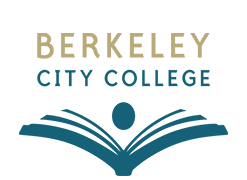
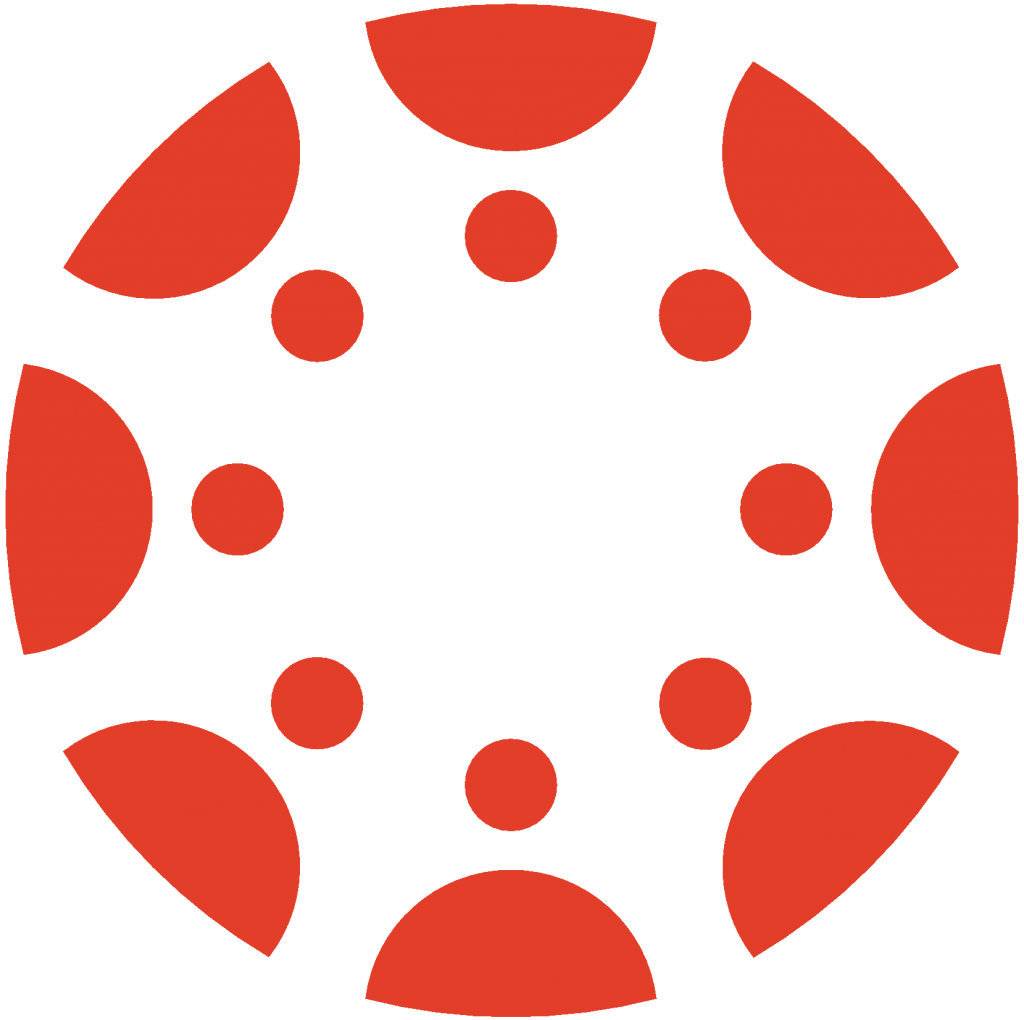 Canvas
Canvas
 Donate
Donate
 Let's Talk!
Let's Talk!
