Thank you for choosing Berkeley City College for your academic journey. To get started, there are just a few steps to get you on your way. Don’t forget that at every step if you have questions we are here to assist. To schedule, an appointment with a counselor click here.
Steps to Enroll in Credit Classes
STEP 1. COMPLETE YOUR APPLICATION
- Create an OpenCCC account and complete the CCCApply Application. International Students in the U.S. or applying for an F-1 visa please complete BCC’s OpenCCC International application. Email international@peralta.edu with any questions.
- Within 24-48 hours check your email for your Peralta Student ID # and Email with login credential.
- Once you’ve applied you’ll receive an email with login information in thirty minutes. Log in to your student portal https://myapplications.microsoft.com/ and open Campus Solutions to register for classes
STEP 2. AB-705, ORIENTATION, AND GSP
New and Returning Students will need to complete Orientation, Guided Self-Placement and learn about Assembly Bill 705. Contact counseling once you have completed the guided self-placement. counselingbcc@peralta.edu / (510) 981-5036
STEP 3. SECURE YOUR FUNDING
Berkeley City College offers a wide variety of financial aid programs and services to help you. Also contact Financial Aid; bcc-finaid@peralta.edu / (510) 981-2941
STEP 4. MEET WITH A COUNSELOR
Book an appointment with Berkeley City College counselor.
Phone: (510) 981 – 5036
Email: counselingbcc@peralta.edu
STEP 5. REGISTER FOR CLASSES AND PAY YOUR FEES
Utilize the Campus Solutions website to register for courses and pay your fees.
ENROLLMENT STEPS
-
- Once you’ve applied you’ll receive an email with login information in thirty minutes. Log in to your student portal https://myapplications.microsoft.com/ and open Campus Solutions to register for classes
- Click “Student Center”.
- Click “Enroll”
- Click “Add”
- Once you’ve applied you’ll receive an email with login information in thirty minutes. Log in to your student portal https://myapplications.microsoft.com/ and open Campus Solutions.
- Click “Financial Account”.
- Click “Make a Payment”.
- Proceed with payments till confirmation.
STEP 6. BUY YOUR BOOKS
You may buy your books online via:https://www.bkstr.com/berkeleycitystore/home
or you may also make arrangements with the manager of the bookstore to have your books picked up at the Berkeley City College campus, 2050 Center St., Berkeley, CA 94704. Email or call berkeleycity@bkstr.com / (510) 981-1012.
Noncredit Apply and Enroll
Information about Noncredit Programs can be found here.How to Apply
If you are applying for late-start Spring 2024 Noncredit classes, fill out and submit our Noncredit Application. If you are applying for Summer or Fall 2024 Noncredit classes, start your application here. Noncredit applications for Summer and Fall 2024 are available starting Monday, March 18.How to Enroll
- Campus Solutions:
- Log into your student portal at https://myapplications.microsoft.com/ and choose Campus Solutions For Campus Solutions help, click here.
- In-Person: Submit the completed Noncredit Enrollment Form to the Admissions & Records Office at Berkeley City College: bbc-admissionsrecords@peralta.edu
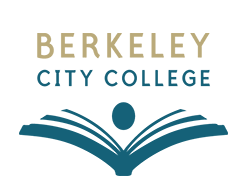
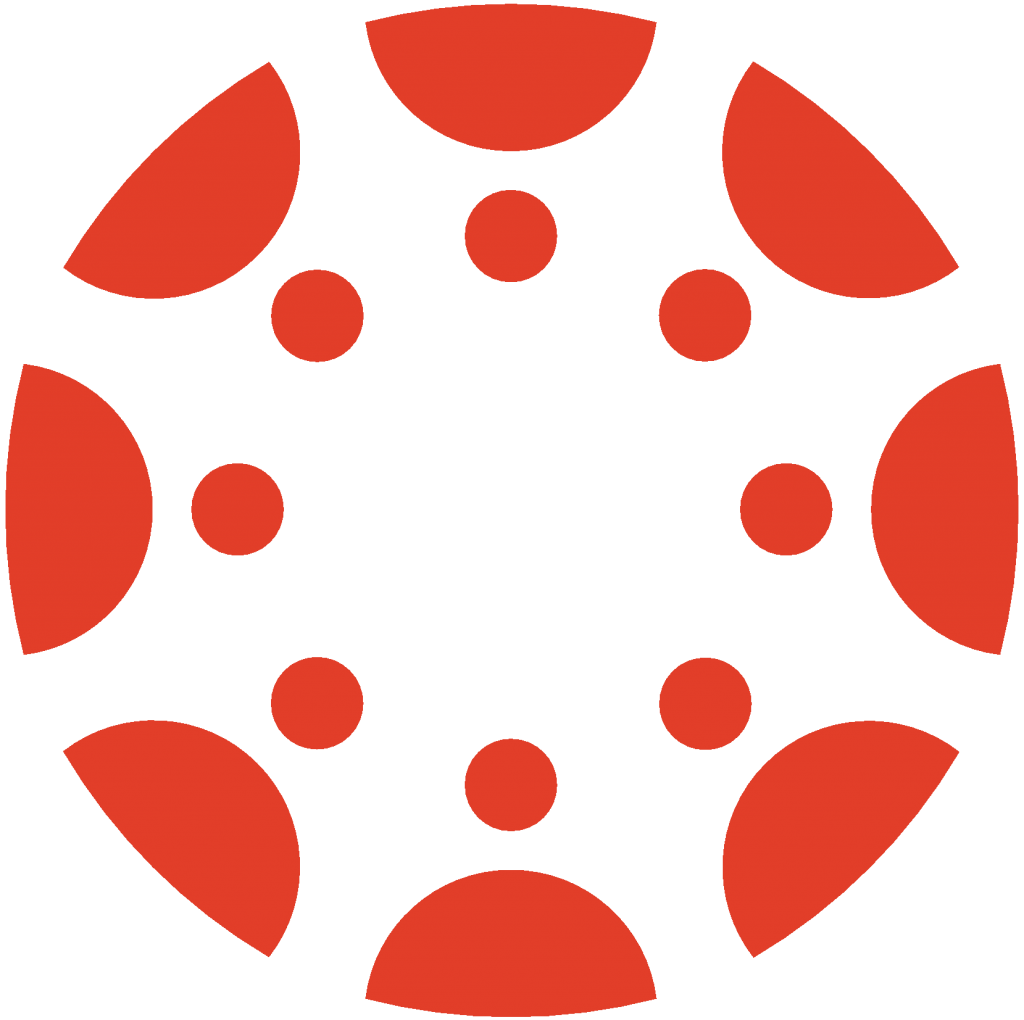 Canvas
Canvas
 Donate
Donate
 Let's Talk!
Let's Talk!
