Dear Spring 2018 Moodle Course Instructors,
This letter is for instructors who are using the District’s Moodle website. The District has created a shell for each course you are teaching, and you have been added as Teacher into it. You do not need to request a Moodle course.
Moodle will be available through Summer 2018. The District will be transitioning from Moodle to Canvas during 2018. Canvas Training and Faculty Support will be provided this fall. If you have questions about this process, please check out the Canvas information on the District’s Distance Education website, or contact Linda McAllister, BCC Distance Education Coordinator, lmcallister@peralta.edu
The District will upload student enrollment data approximately two weeks before the start of the semester, but students will not be able to access your course until you have opened it to them. Please see “How To Open Your Course To Students” below on how to do this.
Checklist to Get Ready for the Semester:
- Migrate your courses – either migrate your own courses or have us do it for you.
- Login to the Spring 2018 Moodle – you will be prompted to change your password.
- Find your course shells – by default, all shells are closed to students.
- Check your Participants list – one to two weeks before the semester.
- Send Welcome email to students – for online-only courses.
- Open your course to your students.
- Upload your Syllabi for Office of Instruction SLO Review
BCC instructors needing help with Moodle or the BCC campus website (WordPress) should come to an Open Lab (see left sidebar notice) or contact trumjahn@peralta.edu for an appointment. Please check out our Distance Education website at https://www.berkeleycitycollege.edu/de/. Instructors may also contact the District Moodle Helpdesk at online@peralta.edu for help on Moodle.
Students needing help with Moodle login should contact the District Moodle HelpDesk at online@peralta.edu or come to an Open Lab (see left sidebar notice). To login, students use their PASSPORT User ID, but their Moodle password is their birthdate in yyyymmdd format (all numbers).
1. Migrate Your Courses:
You may migrate your own courses or have us migrate them for you:
- Migrate your own courses – see directions in Migrating your Moodle course – these instructions still apply for Summer 2017 even though they are from 2016.
- Have us migrate your courses – login to BCC Resources and go to “Moodle Course Migration Form” – fill out a form to request a course migration. For assistance, contact Theresa Rumjahn, Web Support, trumjahn@peralta.edu
2. Login to Moodle (for Faculty):
The District’s Fall 2017 Moodle is now available at http://eperalta.org/spring2018. To login, use your username and password from last semester, and you will be prompted for a new password. If you have note used a previous Moodle, the default faculty login information is:
Username: this is your PROMT User ID
Password: this is your 8-digit Employee ID# – these are all numbers
If you have trouble logging in, please contact Theresa Rumjahn at trumjahn@peralta.edu to have your password reset.
3. Find Your Course Shells:
After logging in, the links to your courses will display on your Dashboard. To edit your Moodle profile or change your password, click on your name in the upper right corner or bottom of the page.
4. Check Your Participants List:
The District will upload student data 1-2 weeks before the semester begins. Please check your Participants list to make sure students are being uploaded into your course. Your students will not be able to enter your course site until you open the course to them. Contact Theresa Rumjahn at trumjahn@peralta.edu or the District Moodle Helpdesk at online@peralta.edu if students are not appearing in your Participants list.
5. Send a Welcome Email to Your Students (for online classes):
You can send the Welcome Email from your PROMT Roster page or from your Moodle course as a post from the “News Forum”. Additionally, from the Participants list, you can show all participants, select all (this checks the box in front of each name), and then select “Send an email message” from the drop-down menu. Enter your message in the text editor and then submit it.
We often receive inquiries from students about when their online class will begin. We inform them that they should receive a welcome email message sent via student email from their online instructors before the semester begins. We tell them to check their student email often (http://web.peralta.edu/it/studentemail/) or set it to redirect to another address. Lastly, we inform the students to check the BCC Distance Education website for instructor contact information and also where the BCC Bookstore site is located.
6. Open Your Course to Students:
There is a simple setting:
- On your course homepage, click on Course administration > Edit settings.
- At the top of the page, change the Visible setting from Hide to Show, and save. Click on the image below to enlarge it:
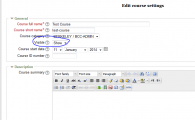
If you have questions about the above, please contact Theresa Rumjahn at trumjahn@peralta.edu or Linda McAllister, BCC Distance Education Coordinator.
Have a great semester!
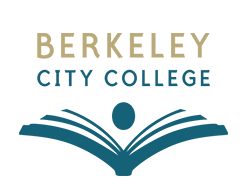
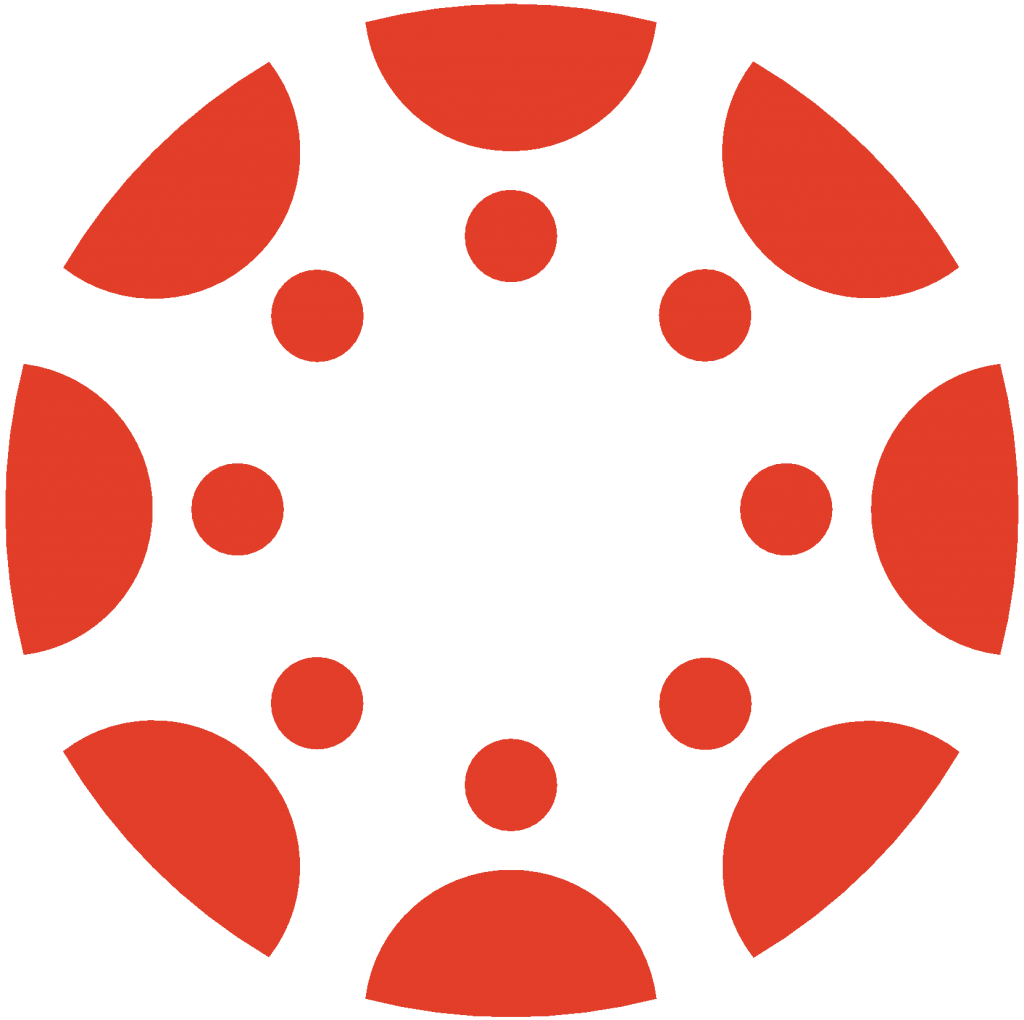 Canvas
Canvas
 Donate
Donate
 Let's Talk!
Let's Talk!
